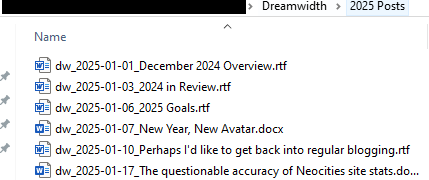Every Friday, I take screenshots of all posts I've made on Pillowfort in the past week, as well as any comments those posts received. These screenshots are subdivided by year. I actually joined Pillowfort back in 2018, but I've purged my account multiple times and didn't save any of those posts before I did so.
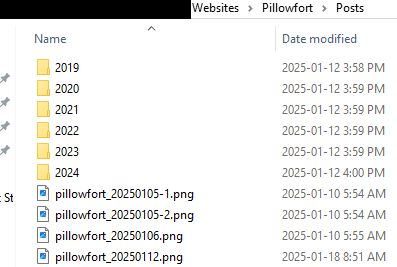
If an older post receives comments later on, I add those comments to the existing image. Saving these posts as image was, in the beginning, intended to be temporary until I found a better solution, but I haven't found one yet – so images it is.
These are original posts only; I do not save reblogs of other users as the purpose of this is to keep track of my own work.
There are three posts I keep as documents rather than images: Pillowfort bio, tags used, and creative work. I update these posts periodically, and it's easier to update a document than an image. They live in the main "Pillowfort" folder.
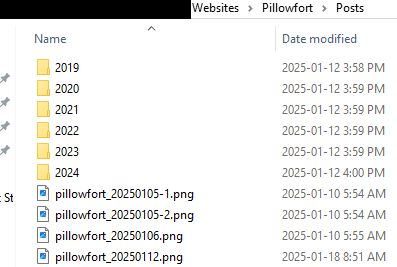
If an older post receives comments later on, I add those comments to the existing image. Saving these posts as image was, in the beginning, intended to be temporary until I found a better solution, but I haven't found one yet – so images it is.
These are original posts only; I do not save reblogs of other users as the purpose of this is to keep track of my own work.
There are three posts I keep as documents rather than images: Pillowfort bio, tags used, and creative work. I update these posts periodically, and it's easier to update a document than an image. They live in the main "Pillowfort" folder.
Tags: