selenicseas (![[personal profile]](https://www.dreamwidth.org/img/silk/identity/user.png) selenicseas) wrote2025-02-07 06:11 am
selenicseas) wrote2025-02-07 06:11 am
Entry tags:
Organizing and backing up Dreamwidth (and formerly Wordpress) posts
When I started using Wordpress back in 2011, I already had backups in mind. I saved a copy of each post as a TXT document that noted the title, date, categories/tags, and content of each post. Later I switched to saving them as RTF files, mostly for the ease of seeing what images I’d put into those posts. With the TXT documents, all I wrote was [image] to indicate an image.
I wrote posts directly in the editor and saved local copies later. Each year had its own folder; the 2011 posts went into the 2011 folder. Posts were saved as doc, docx, or rtf files, each named for the date the post was posted online.

This does mean that I have zero idea what the content of the actual post is until I open the file...unless I look at the spreadsheet I made to keep track of all my blog posts.

This spreadsheet is named “wordpress blog posts” and has tabs for each separate year. Seen above is the tab for 2024. In this spreadsheet, I kept track of the number of posts per year, the date it was posted, the title, word count, and the status of the post. All posts, except “Where to find me on the Internet”, have the “deleted” status.
My process with Dreamwidth blogging is similar, except I write everything 100% offline in a word processor and copy-paste the contents into the editor when it’s time to put something online. Also, I decided to put the title of the post in the file name. No longer do I have to open a bunch of files in order to find what I’m looking for!
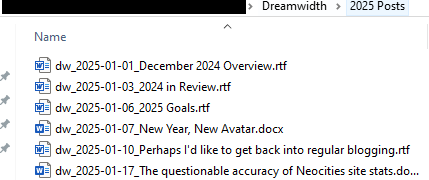
I have a very similar spreadsheet for my Dreamwidth posts. There are a couple of variables I use in the Status column, and they are color-coded to an extent:
It isn’t shown in any of these images here, but I end up with copies of work that I keep elsewhere on my hard drive: artwork, reviews, information about my conlangs, and even novel chapters when I was posting novels online in the past. Having the same stuff in multiple places massively lowers the chance that I’ll end up losing any of it permanently.
I wrote posts directly in the editor and saved local copies later. Each year had its own folder; the 2011 posts went into the 2011 folder. Posts were saved as doc, docx, or rtf files, each named for the date the post was posted online.

This does mean that I have zero idea what the content of the actual post is until I open the file...unless I look at the spreadsheet I made to keep track of all my blog posts.

This spreadsheet is named “wordpress blog posts” and has tabs for each separate year. Seen above is the tab for 2024. In this spreadsheet, I kept track of the number of posts per year, the date it was posted, the title, word count, and the status of the post. All posts, except “Where to find me on the Internet”, have the “deleted” status.
My process with Dreamwidth blogging is similar, except I write everything 100% offline in a word processor and copy-paste the contents into the editor when it’s time to put something online. Also, I decided to put the title of the post in the file name. No longer do I have to open a bunch of files in order to find what I’m looking for!
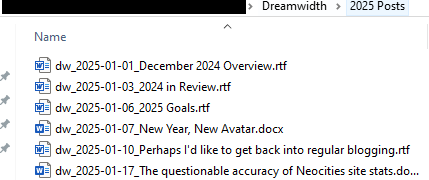
I have a very similar spreadsheet for my Dreamwidth posts. There are a couple of variables I use in the Status column, and they are color-coded to an extent:
- Online – for posts that have been posted online. Color: green.
- Drafted – for posts that are complete, but have not yet been posted online. Color: light blue.
- In Progress – for posts that I am still writing. Color: red.
It isn’t shown in any of these images here, but I end up with copies of work that I keep elsewhere on my hard drive: artwork, reviews, information about my conlangs, and even novel chapters when I was posting novels online in the past. Having the same stuff in multiple places massively lowers the chance that I’ll end up losing any of it permanently.